The tutorial:
01
Open a
new transparent image of 900 x 550
px
Fill the image
with the Gradient

Adjust - Blur -
Gaussian Blur -
Radius: 30
Effects -
Distortion Effects -
Wave
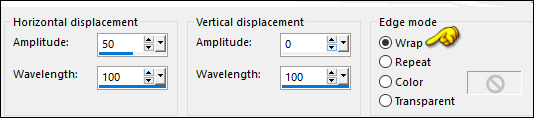
02
Layers -
Duplicate
Image - Mirror -
Mirror Horizontal
Layer Palette:
Lower the Opacity of
this Layer to 50
Layers - Merge -
Merge Down
03
Layers -
Duplicate
Effects - Plugins
- Filters Unlimited
- &<Bkg Designer
sf10 III> -
VMT Instant Tile -
Default
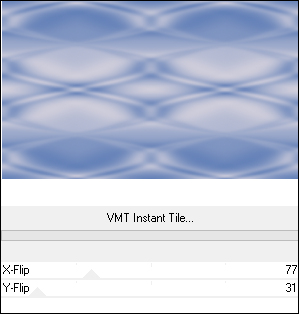
04
Layers -
Duplicate
Effects - Plugins
- Filters Unlimited
- &<Bkg
Kaleidoscope> -
Kaleidoscope 4
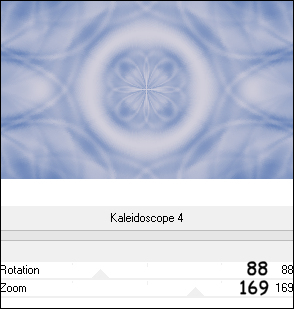
05
Layer Palette:
Click on the Bottom
Layer
Selections -
Load/Save - Load
Selection From Disk
"TD_Angela_Sel1"
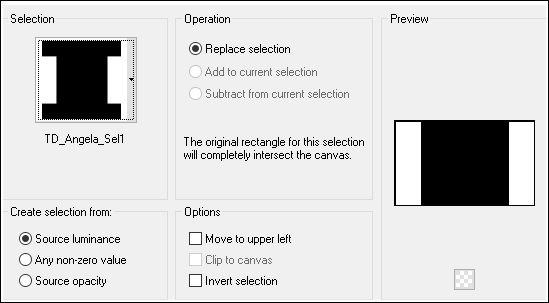
Selections -
Promote Selection to
Layer
Selections -
Select None
Layers - Arrange
- Bring to Top
06
Effects -
Geometric Effects -
Skew
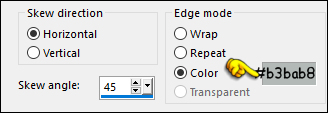
Effects - Image
Effects - Seamless
Tiling
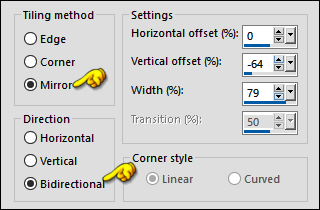
Adjust -
Sharpness - Sharpen
Effects - Plugins
- Carolaine and
Sensibility -
cs_texture - Default
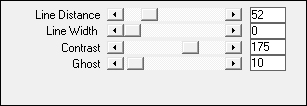
07
Layer Palette:
Click on the Bottom
Layer
Selections -
Load/Save - Load
Selection From Disk
"TD_Angela_Sel2"
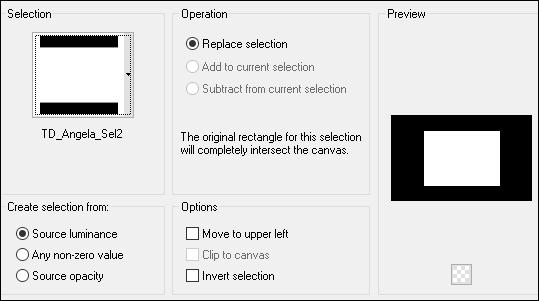
Selections -
Promote Selection to
Layer
Selections -
Select None
08
Layers - Arrange
- Bring to Top
Effects - Edge
Effects - Enhance
Effects - 3D
Effects - Drop
Shadow
Vertical: 5
Horizontal: 5
Opacity: 80
Blur: 0
Color: #41588a

Effects - 3D
Effects - Drop
Shadow
Vertical: -5
Horizontal: -5
Opacity: 80
Blur: 0
Color: #41588a

Effects - Texture Effects - Weave -
Weave Color #41588a
- Gap Color
#b3bab8
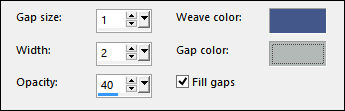
Layer Palette:
Change the Blend
Mode of this Layer
to Soft Light
Result:
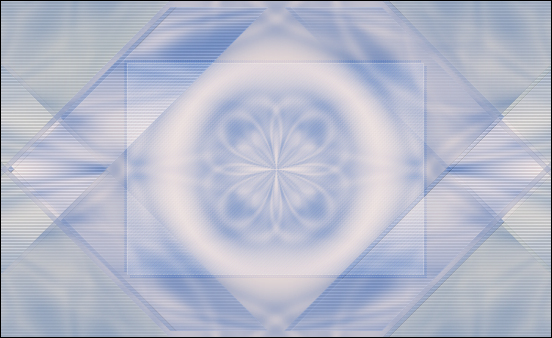
09
Layer Palette:
Click on the Bottom
Layer
Selections -
Load/Save - Load
Selection From Disk
"TD_Angela_Sel3"
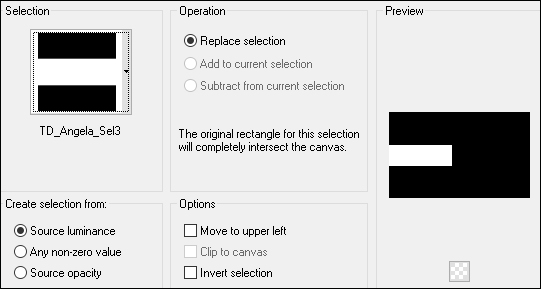
Selections -
Promote Selection to
Layer
Keep selected
10
Layers - Arrange
- Bring to Top
Adjust - Blur -
Motion Blur
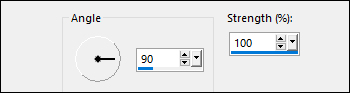
Selections -
Select None
Effects - Edge
Effects - Enhance
Layers -
Duplicate
Image - Mirror -
Mirror Horizontal
Layers - Merge -
Merge Down
Layer Palette:
Change the Blend
Mode of this Layer
to Multiply
11
Effects - Plugins
- L en K -
landksiteofwonders -
L en K's - Paris
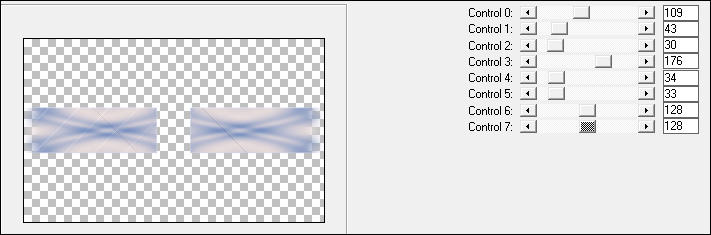
Layers -
Duplicate
Effects - Image
Effects - Seamless
Tiling
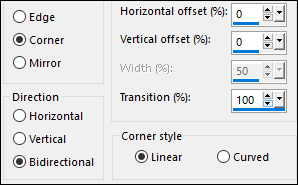
12
Selections -
Load/Save - Load
Selection From Disk
"TD_Angela_Sel4"
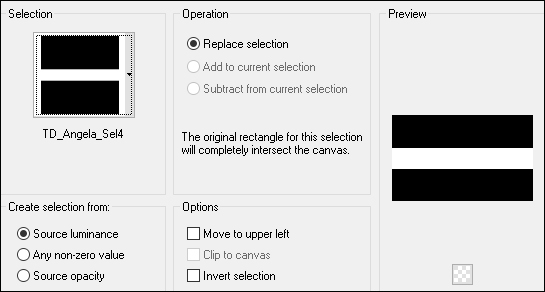
Edit - Cut
(or hit Delete on
your keyboard)
Selections -
Select None
13
Effects - Image
Effects - Seamless
Tiling
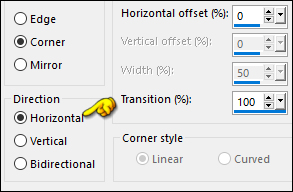
Effects - 3D
Effects - Drop
Shadow
Vertical: 6
Horizontal: 6
Opacity: 50
Blur: 0
Color: #41588a

Effects - 3D
Effects - Drop
Shadow
Vertical: -6
Horizontal: -6
Opacity: 50
Blur: 0
Color: #41588a

Your work should
look like this now:
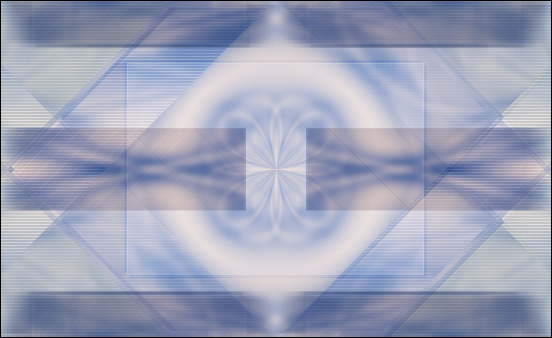
14
Layer Palette:
Click on the Bottom
Layer
Selections -
Load/Save - Load
Selection From Disk
"TD_Angela_Sel5"
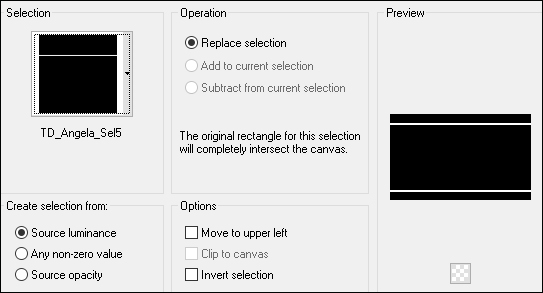
Selections -
Promote Selection to
Layer
Selections -
Select None
Layers - Arrange
- Bring to Top
15
Effects - Plugins
- Filters Unlimited
- &< Bkg Designer
sf10 III> - VMT
Instant Tile
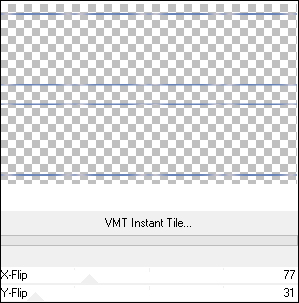
Effects - Edge
Effects - Enhance
Layer Palette:
Change the Blend
Mode of this Layer
to Overlay
16
Layers - New
Raster Layer
Materials Palette
Change the
Foreground Gradient
back to Color:
#ffffff

Selections -
Load/Save - Load
Selection From Disk
"TD_Angela_Sel6"
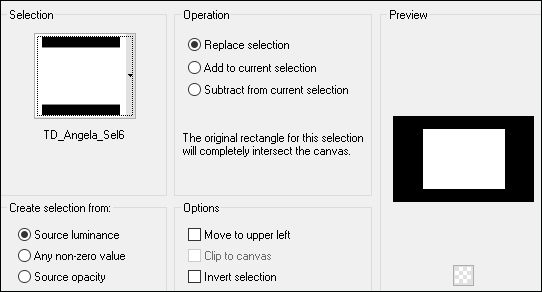
Fill the
Selection with the
Foregroundcolor

Selections -
Modify - Contract -
2px
Press Delete on
your keyboard
Selections -
Select None
17
Effects - 3D
Effects - Drop
Shadow
Vertical: 6
Horizontal: 6
Opacity: 100
Blur: 0
Color: #ffffff

Effects - Image
Effects - Offset
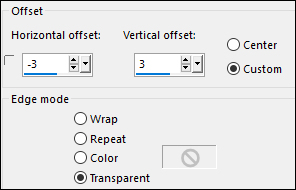
18
Maximize "
TD_Deco1_Angela"
from tray
Edit - Copy
the Middle Layer
On your work
image: Edit -
Paste - Paste As New
Layer
No need to Move
Colorize to match
your work
Layer Palette:
Lower the Opacity of
this Layer to 60
19
Layers - New
Raster Layer
Selections -
Load/Save - Load
Selection From Disk
"TD_Angela_Sel7"
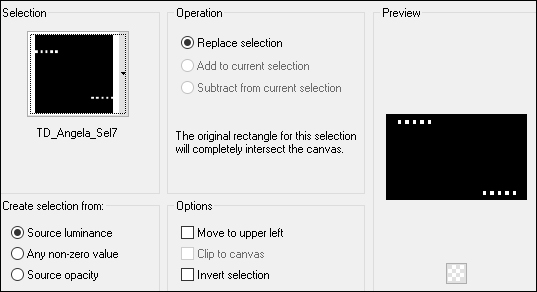
Fill the
Selection with the
Foregroundcolor

Selections -
Modify - Contract -
1px
Press the Delete
key on your keyboard
Keep selected
20
Layer Palette:
Click on the Bottom
Layer
Selections -
Promote Selection to
Layer
Layers - Arrange
- Bring to Top
Effects - Texture Effects - Weave -
Weave Color #41588a
- Gap Color
#b3bab8
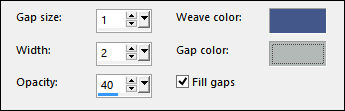
Keep selected
21
Effects - Plugins
- Alien Skin - Eye
Candy 5 - Impact -
Glass
Basic Tab:
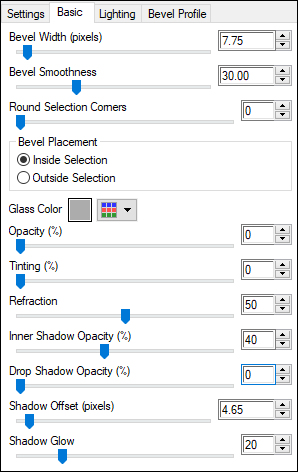
Selections -
Select None
Layer Palette:
Change the Blend
Mode of this Layer
to Multiply
Layer Palette:
Click on the Layer
below (Raster 4)
Effects - Plugins
- Toadies - Motion
Trail
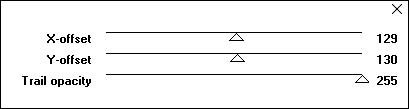
22
Layer Palette:
Click on the Top
Layer
Maximize
"luvtopaintflow1"
from tray
Edit - Copy the
Top Layer
On your work
image: Edit - Paste
- Paste As New Layer
Pick Tool (K)
 Enter these
parameters for the X
and Y positions on
the Toolbar
Enter these
parameters for the X
and Y positions on
the Toolbar
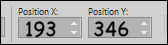 193.00 346.00
193.00 346.00
Press any key to
close the Pick Tool
Note: If
you are using a tube
of your own, move
the tube to the
Bottom edge of the
frame like this:

Layer Palette:
Lower the Opacity of
this Layer to 60
23
Maximize
"TD_Texto_Angela"
from tray
Edit - Copy the
Middle Layer
On your work
image: Edit -
Paste - Paste As New
Layer
Pick Tool (K)
 Enter these
parameters for the X
and Y positions on
the Toolbar
Enter these
parameters for the X
and Y positions on
the Toolbar
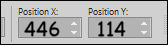 446.00 114.00
446.00 114.00
Press any key to
close the Pick Tool
24
Maximize
"WordArt_Angela"
from tray
Edit - Copy
the Middle Layer
On your work
image: Edit -
Paste - Paste As New
Layer
Pick Tool (K)
 Enter these
parameters for the X
and Y positions on
the Toolbar
Enter these
parameters for the X
and Y positions on
the Toolbar
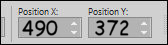 490.00 372.00
490.00 372.00
Press any key to
close the Pick Tool
Effects - 3D
Effects - Drop
Shadow
Vertical: 3
Horizontal: 3
Opacity: 50
Blur: 5
Color: #000000
25
Image - Add
Borders - Symmetric
checked - 1px -
#32466b

Image - Add
Borders - Symmetric
checked - 5px -
#ffffff

Image - Add
Borders - Symmetric
checked - 1px -
#32466b

Image - Add
Borders - Symmetric
checked - 15px -
#ffffff

Image - Add
Borders - Symmetric
checked - 1px -
#32466b

Image - Add
Borders - Symmetric
checked - 35px -
#ffffff

26
Maximize
"Mina@.4157-WOMAN.02.17"
from tray
Erase the
watermark
Edit - Copy
On your work
image: Edit - Paste
- Paste As New Layer
Image - Resize -
95% - Resize All
Layers - not
checked
Move slightly to
the Left like this:

Effects - 3D
Effects - Drop
Shadow
Vertical: 10
Horizontal: 10
Opacity: 40
Blur: 15
Color: #000000
27
Maximize
"TD_Deoc2_Angela"
from tray
Edit - Copy the
Middle layer
On your work
image: Edit -
Paste - Paste As New
Layer
No need to move
Colorize to match
your work
Effects - 3D
Effects - Drop
Shadow
Vertical: 2
Horizontal: 2
Opacity: 50
Blur: 3
Color: #000000
28
Image - Add
Borders - Symmetric
checked - 1px -
#32466b

Optional:
Image - Resize - Width 900 Pixels - Resize all Layers checked
Add your name or watermark, save as JPG
file and you're done!