The tutorial:
******
01
Open a new Transparent image 900 X
550px
Fill the image with the Foreground
Gradient 
02
Selections - Select All
Open "Femme 460 by Lily (Or a tube of
your choice)
Erase the watermark
Edit - Copy
Minimize again for later
Edit - Paste Into Selection
Selections - Select None
03
Effects - Image Effects - Seamless
Tiling - Default settings
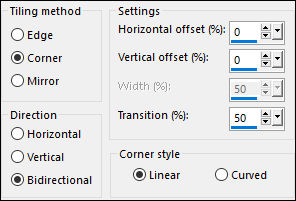
04
Adjust - Blur - Radial Blur
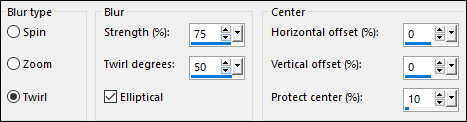
05
Effects - Image Effects - Seamless
Tiling - Default settings
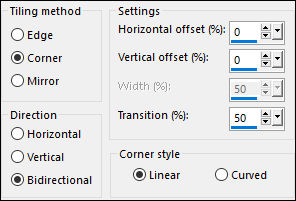
06
Effects - Plugins - Mehdi - Weaver
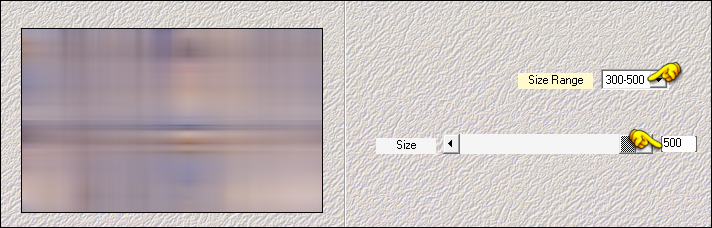
07
Selections - Load/Save - Load
Selection From Disk - "TD_Nostalgia_Sel1"
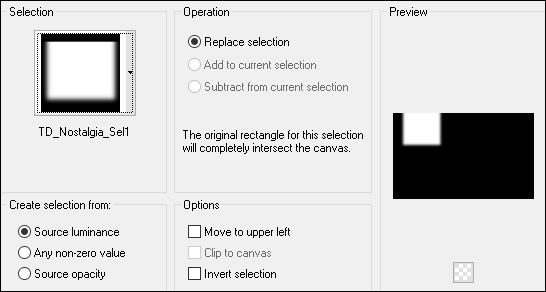
08
Layers - New Raster Layer
Fill the Selection with #8f72b5

Selections - Select None
Adjust - Blur - Motion Blur
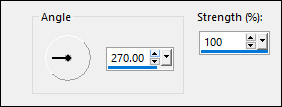
09
Effects - Plugins AP [Lines] - Lines -
SilverLining - Horizontal
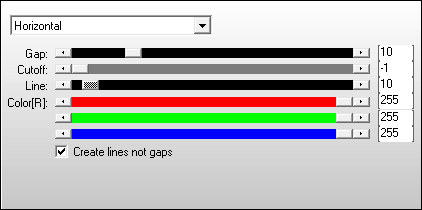
Change the Blend Mode to Soft
Light
Layers - Duplicate
Image - Mirror - Mirror Horizontal
10
Layers - New Raster Layer
Selections - Load/Save - Load Selection From Disk -
"TD_Nostalgia_Sel2"
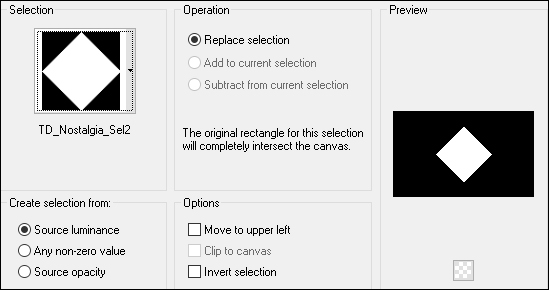
Fill the Selection with the Background
Color 
Selections - Select None
11
Effects - Plugins - Filters Unlimited
- &<Bkg Designer sf10 I> - Cruncher
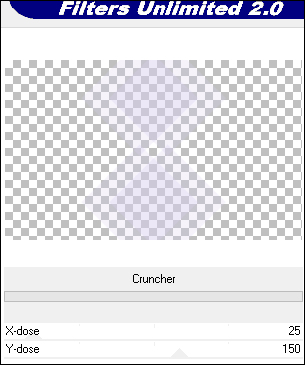
12
Effects - Texture Effects - Blinds -
Color: #8f72b5

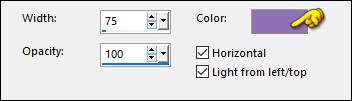
13
Effects - Plugins - Toadies - What Are
You? - Default settings
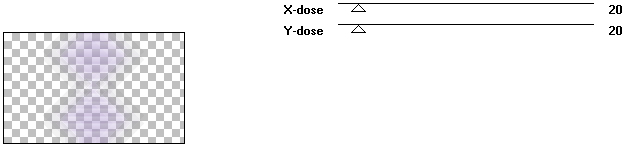
14
Effects - Plugins AP [Lines] - Lines - SilverLining -
Dotty Grid
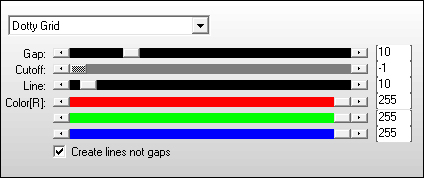
15
Effects - Plugins - Graphics Plus -
Emboss - Default settings
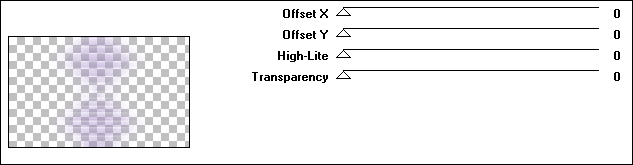
Change the Blend Mode to Dodge
16
Layers - New Raster Layer
Selections - Load/Save - Load Selection From Disk -
"TD_Nostalgia_Sel3"
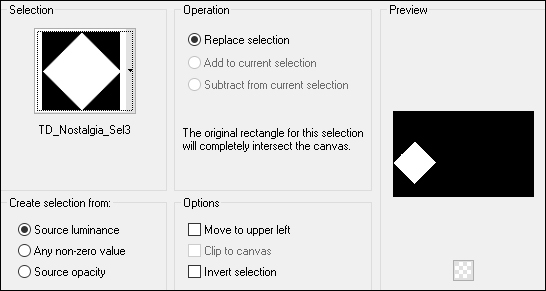
Fill the Selection with #74898a

Selections - Select None
Adjust - Blur - Gaussian Blur -
Radius: 15
17
Effects - Texture Effects - Texture -
"TD_Textura_Nostalgia"
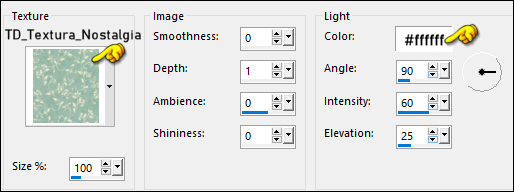
Change the Blend Mode to
Overlay
18
Layers - New Raster Layer
Selections - Load/Save - Load Selection From Disk -
"TD_Nostalgia_Sel4"
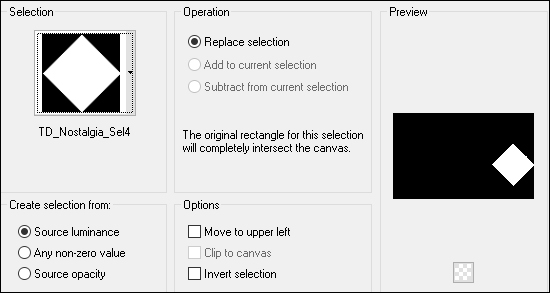
Fill the Selection with #74898a

Selections - Select None
Adjust - Blur - Gaussian Blur - Radius: 25
19
Effects - Plugins - Richard Rosenman -
Grid Generator
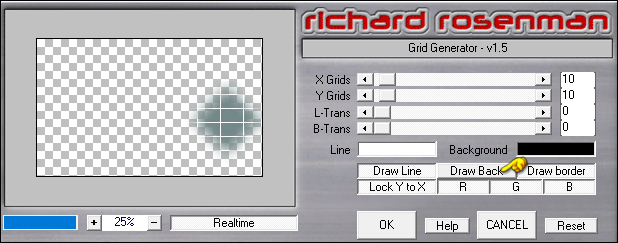
Change the Blend Mode to
Overlay
20
Layers - New Raster Layer
Selections - Load/Save - Load
Selection From Disk - "TD_Nostalgia_Sel5"

21
Flood Fill (F) - Match Mode
RGB
Fill the Left Selection with the
Background Color #dad0f0

Fill the Right Selection with #8f72b5

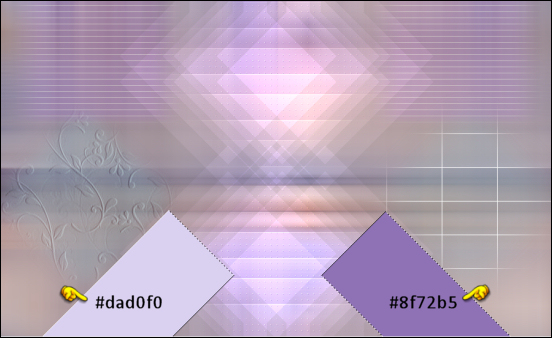
Selections - Select None
Adjust - Blur - Gaussian Blur -
Radius: 15
22
Effects - Plugins - Carolaine and
Sensibility - CS-HLines - Default settings
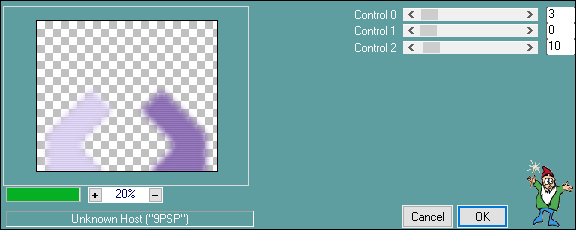
Change the Blend Mode to Soft
Light
Adjust - Sharpness - Sharpen More
23
Layers - New Raster Layer
Selections - Load/Save - Load Selection From Disk -
"TD_Nostalgia_Sel6"
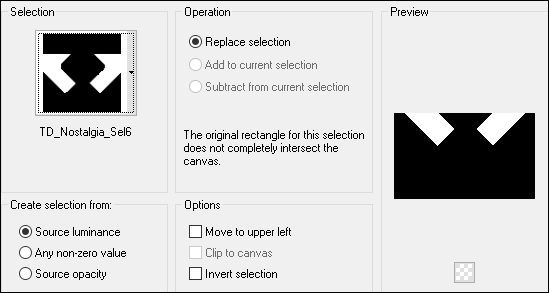
24
Flood Fill (F) - Match Mode
RGB
Fill the Left Selection with the
Background Color #dad0f0

Fill the Right Selection with #8f72b5

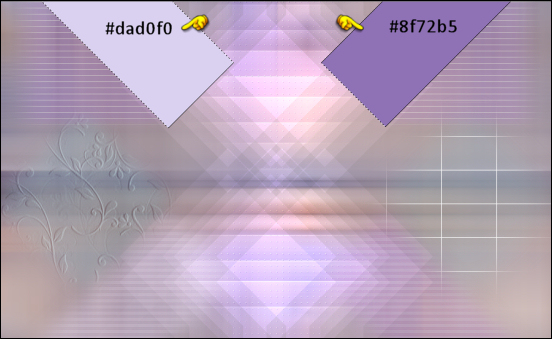
Selections - Select None
Adjust - Blur - Gaussian Blur -
Radius: 20
25
Effects - Plugins - AP [Lines] - Lines
- SilverLining - Vertical
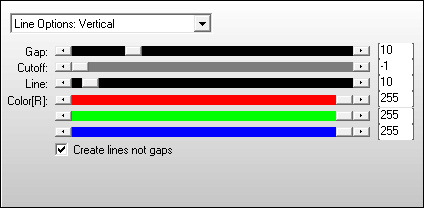
Change the Blend Mode to Soft
Light
26
Open "TD_Misted_Flores_Nostalgia"
from tray
Edit - Copy the Middle Layer
On your work image: Edit - Paste -
Paste As New Layer
27
Pick Tool (K)

Enter these parameters for the X: and
Y: positions on the Toolbar
X: 511.00 Y: 81.00
Press M to close the
Pick Tool
Change the Blend Mode to Soft
Light
28
Open "TD_Deco1_Nostalgia" from
tray
Edit - Copy the Middle layer
On your work image: Edit - Paste -
Paste As New Layer
Pick Tool (K)

Enter these parameters for the X: and
Y: positions on the Toolbar
X: 9.00 Y: 10.00
Press M to close the
Pick Tool
29
Open "TD_Deco2_Nostalgia" from
tray
Edit - Copy the Middle layer
On your work image: Edit - Paste -
Paste As New Layer
Pick Tool (K)

Enter these parameters for the X: and
Y: positions on the Toolbar
X: 0.00 Y: 200.00
Press M to close the Pick Tool
30
Layers - New Raster Layer
Fill the Layer with #8f72b5

Layers - New Mask Layer - From Image -
"TD_Mask_Nostalgia"
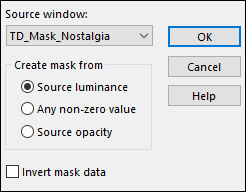
Layers - Merge - Merge Group
31
Open "TD_Texto_Nostalgia" from tray
Edit - Copy the Middle Layer
On your work image: Edit - Paste -
Paste As New Layer
Pick Tool (K) 
Enter these parameters for the X: and
Y: positions on the Toolbar
XX: -9 Y: 215.00
Press M to close the Pick Tool
Effects - 3D Effects - Drop Shadow:
2/2/30/5 Color: #382c6f

32
Open "TD_Titulo_Nostalgia" from
tray
Edit - Copy the Middle Layer
On your work image: Edit - Paste
- Paste As New Layer
Pick Tool (K)

Enter these parameters for the X: and
Y: positions on the Toolbar
X: 48.00 Y: 109.00
Press M to close the
Pick Tool
Effects - 3D Effects - Drop Shadow: 5/5/50/5
Color: #382c6f

33
Click on the Bottom Layer
Effects - Plugins - Graphics Plus -
Cross Shadow
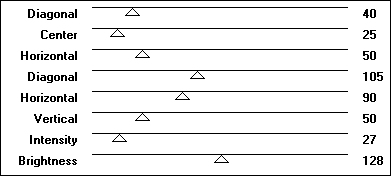
34
Image - Add Borders - Symmetric
checked - 1px - #382c6f

Image - Add Borders - Symmetric checked - 5px -#dad0f0

Image - Add Borders - Symmetric checked - 1px - #382c6f

Image - Add Borders - Symmetric checked - 10px - #ffffff

Image - Add Borders - Symmetric checked - 1px - #382c6f

35
Selections - Select All
Image - Add Borders - Symmetric checked - 40px - #ffffff

Effects - 3D Effects - Drop Shadow: 0/0/60/15
Color: #382c6f

Selections - Select None
36
Open "TD_Deco3_Nostalgia" from
tray
Edit - Copy the Middle layer
On your work image: Edit - Paste -
Paste As New Layer
No need to move
37
Open "Femme 460 by Lily" again from tray
Edit - Copy
On your work image: Edit - Paste -
Paste As New Layer
Image - Mirror - Mirror Horizontal
Pick Tool (K)

Enter these parameters for the X: and
Y: positions on the Toolbar
X: 414 Y: 9.00
Press M to close the
Pick Tool
Note:
If you are using a different tube,
resize to taste and move to the bottom edge (See
example)
38
Effects - Plugins - Eye Candy 5 -
Impact - Perspective Shadow - Preset
"TD_Shadow_Nostalgia"
If the Preset isn't working for you,
use these settings in the Basic Tab:
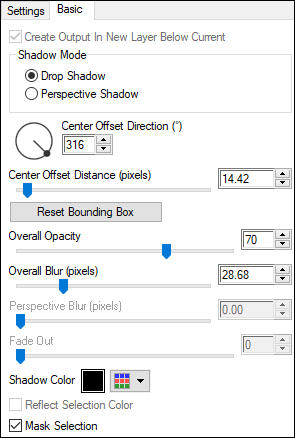
Image - Add Borders - Symmetric
checked - 1px - #382c6f

39