The tutorial:
01
Open a
new transparent image of 900 x 550
px
Effects - Plugins -
Mehdi - Wavy Lab 1.1
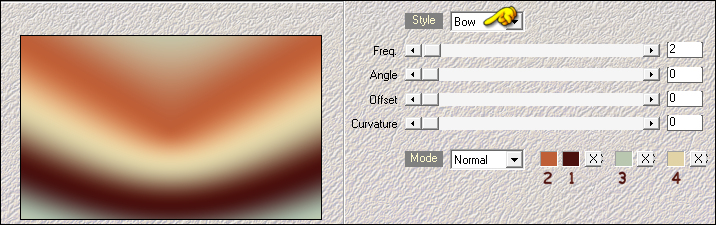
02
Effects - Plugins -
Filter Factory -
Gallery A - Zoom In
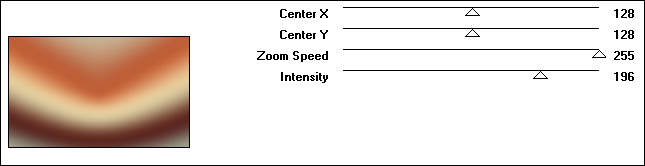
03
Effects - Plugins -
Mehdi - Sorting
Tiles
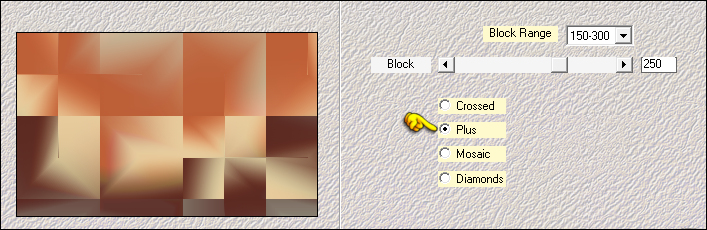
04
Effects - Plugins -
Mehdi - Sorting
Tiles
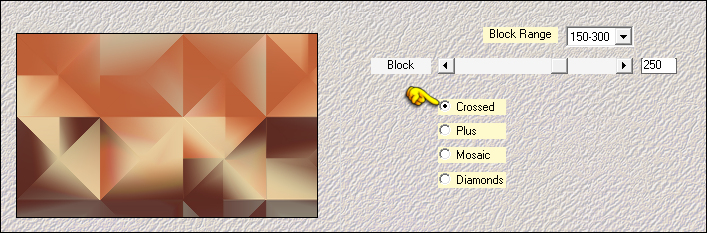
05
Effects - Plugins -
Filters Unlimited -
Unplugged Effects -
Defocus

06
Effects - Image
Effects - Seamless
Tiling
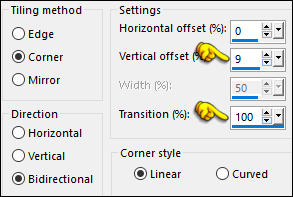
Adjust - Sharpness -
Sharpen
Result:

07
Maximize
"TD_Deco01_Remember"
from tray
Edit - Copy the
Middle Layer
On
your work image:
Edit - Paste - Paste
As New Layer
No
need to move
Change the Blend
Mode to Overlay
08
Change the
Background Color to
#ffffff

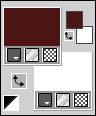
Layers - New Raster
Layer
Selection Tool (S) -
Custom Selection

Fill the Selection
with the Background
Color

Selections -
Select None
09
Selection Tool (S) -
Custom Selection
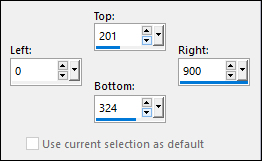
Press the Delete Key
on your Keyboard
10
Flood Fill Tool:
Lower the Opacity to
50 on the
Toolbar
Fill the Selection
with the
Backgroundcolor

Raise the Opacity
back to 100
Selections - Select
None
11
Layers - New Raster
Layer
Selection Tool (S) -
Custom Selection

Fill the Selection
with the
Backgroundcolor

Selections - Select
None
12
Selection Tool (S) -
Custom Selection
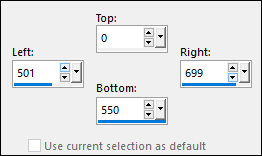
Press the Delete key
on your keyboard
Flood Fill Tool:
Lower the Opacity to
50 on the
Toolbar
Fill the Selection
with the Background
Color

Raise the Opacity
back to 100
Selections - Select
None
Layers - Merge -
Merge Down
Result:

13
Selections -
Load/Save - Load
Selection From Disk
- "TD_Remember_Sel1"
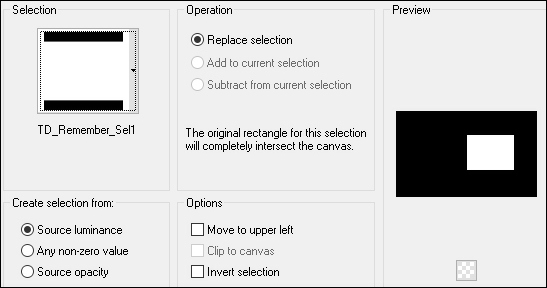
Press the Delete key
on your keyboard
Selections - Select
none
14
Effects - Plugins -
AP [Lines] - Lines -
SilverLining
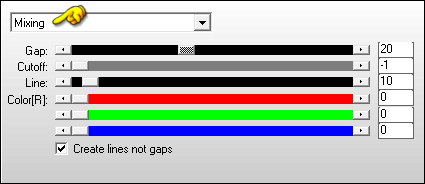
Change the Blend
Mode to Overlay
and lower the
Opacity to 70
15
Effects - Plugins -
Toadies - What Are
You?
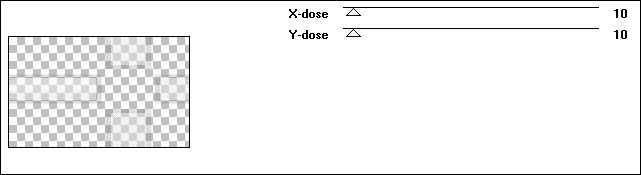
Note: Your
Background Color
must be white to
achieve the same
result
16
Layers - New Raster
Layer
Fill with the
Background Color

Layers - New Mask
Layer - From Image -
"TD_Mask1_Remember"
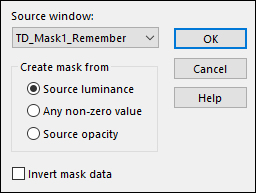
Layers - Merge -
Merge Group
Change the Blend
Mode of this Layer
to Overlay
17
Layers - New Raster
Layer
Fill the Layer with
the Background Color

Layers - New Mask
Layer - From Image -
"TD_Mask2_Remember"
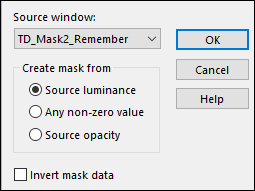
Layers - Merge -
Merge Group
Change the Blend
Mode to Lighten
Your work and Layer
Palette should look
like this now:

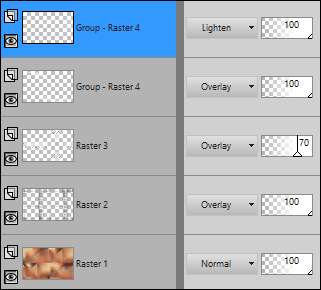
18
Maximize
"TD_Deco02_Remember"
from tray
Edit - Copy the
Middle Layer
On
your work image:
Edit - Paste - Paste
As New Layer
Pick Tool (K)
Enter these
parameters for the
X and Y
positions on the
Toolbar
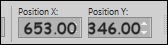
Press any key to
close the Pick Tool
19
Edit - Copy Special
- Copy Merged
Layers - New Raster
Layer
Selections -
Load/Save - Load
Selection From Disk
- "TD_Remember_Sel2"
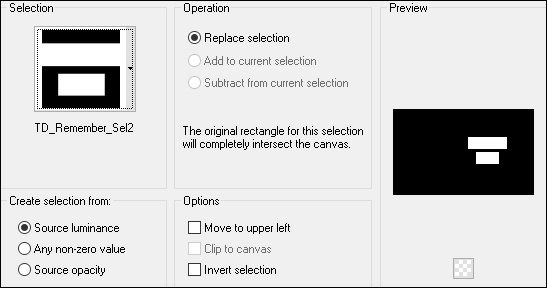
Fill the Selection
with the Foreground
Color

Selections - Modify
- Contract - 10px
20
Edit - Paste - Paste
Into Selection
Effects - Plugins -
Alien Skin - Eye
Candy 5 - Impact -
Glass
Preset -
"TD_Glass_Remember"
Note: If the
Preset isn't working
for you, use these
settings in the
Basic Tab:
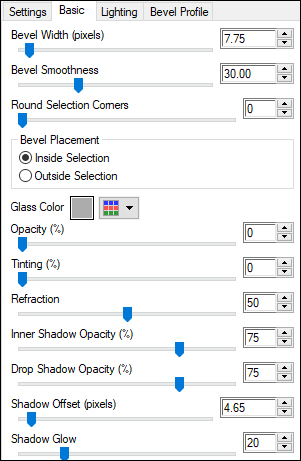
Selections - Select
None
Result:

Effects - 3D Effects
- Drop Shadow:
Vertical: 0
Horizontal: 0
Opacity: 40
Blur: 10
Color: #000000
21
Maximize
"TD_Deco03_Remember"
from tray
Edit - Copy the
Middle Layer
On
your work image:
Edit - Paste - Paste
As New Layer
Pick Tool (K)
Enter these
parameters for the
X and Y
positions on the
Toolbar
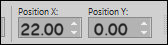
Press any key to
close the Pick Tool
22
Maximize
"TD_Texto_Remember"
from tray
Edit - Copy the
Middle Layer
On
your work image:
Edit - Paste - Paste
As New Layer
Pick Tool (K)
Enter these
parameters for the
X and Y
positions on the
Toolbar
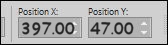
Press any key to
close the Pick Tool
23
Maximize
"TD_WordArt_Remember"
from tray
Edit - Copy the
Middle Layer
On
your work image:
Edit - Paste - Paste
As New Layer
Pick Tool (K)
Enter these
parameters for the
X and Y
positions on the
Toolbar
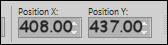
Press any key to
close the Pick Tool
24
Image - Add Borders
- Symmetric checked
- 1px - #480605

Image - Add Borders
- Symmetric checked
- 3px - #bf5f37

Image - Add Borders
- Symmetric checked
- 1px - #480605

Image - Add Borders
- Symmetric checked
- 10px - #e3d4a8

Image - Add Borders
- Symmetric checked
- 1px - #480605

Image - Add Borders
- Symmetric checked
- 15px #ffffff

Image - Add Borders
- Symmetric checked
- 1px - #480605

Image - Add Borders
- Symmetric checked
- 35px - #ffffff

25
Maximize "Femme 597
by Lily" from
tray
Erase the watermark
Edit - Copy
On
your work image:
Edit - Paste - Paste
As New Layer
Image - Resize - 95%
- Resize All Layers
- not checked
Move to the Bottom
Left edge like this:

Effects - 3D Effects
- Drop Shadow:
Vertical: 0
Horizontal: 0
Opacity: 40
Blur: 10
Color: #000000
26
Image - Add Borders
- Symmetric checked
- 1px - #480605

Optional:
Image - Resize - Width 900 Pixels - Resize all Layers checked
Add your name or watermark, save as JPG
file and you're done!